
The PowerShell Trigger is able to execute an existing PowerShell file or PowerShell script on the fly and then monitor the resulting output.
Triggers > Add > Event Trigger > PowerShell > PowerShell tab > Trigger sub tab
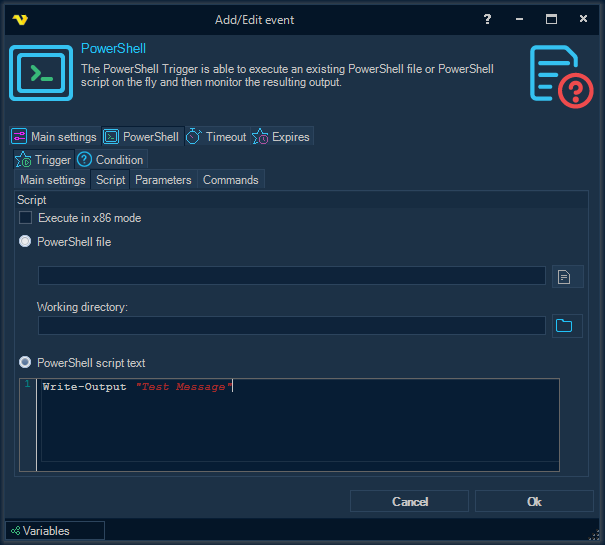
Inside the Trigger sub tab there are four inner tabs: Main settings, Script, Parameters and Commands.
The composition and purpose of all the parameters that are available in the inner tabs fully corresponds to the description of the parameters from the topic, which describes the PowerShell Task.
PowerShell tab > Condition sub tab
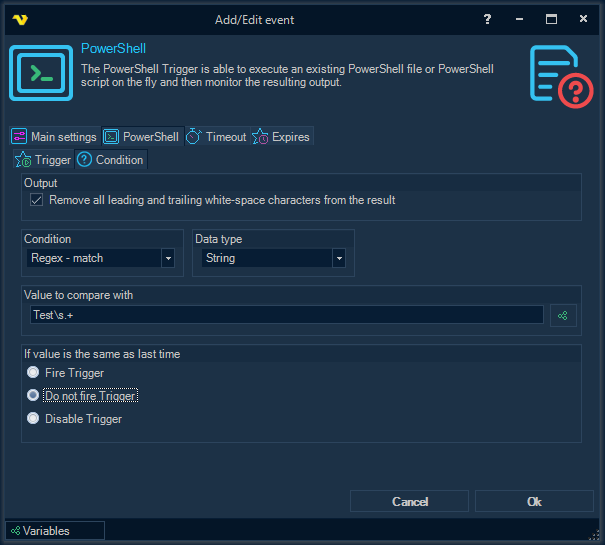
Remove all leading and trailing white-space characters from the result
All leading and trailing white-space characters are removed from the PowerShell script output before the condition is checked.
Condition
Select the comparison method.
Data type
Select the result data type and the value to compare with.
Value to compare with
Enter a value/Variable to compare the result with. Click the Variables icon to open the the Variables list.
If value is the same as last time
You can control what happens if the same value comes two times in a row. By default the Trigger fire each time the Condition is met.
PowerShell Trigger Result Variables
MatchedValue
The string representation of the matched value from the PowerShell script output.
