
The SQL event trigger is able to monitor and Trigger upon a result value from a text or stored procedure query. The SQL Trigger supports all kind of database Connections.
Triggers > Add > Event Trigger > SQL > Connection sub tab
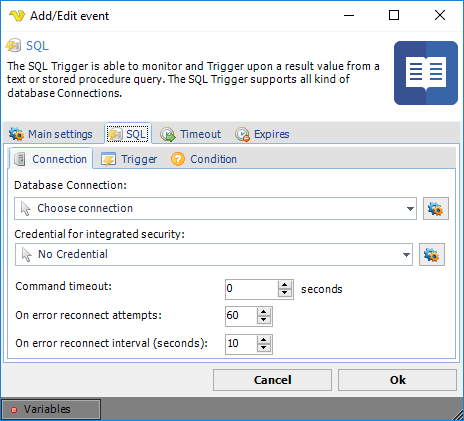
Database Connection
Select an existing database Connection, if not existing you need to create one first. Click the Settings icon to open the Manage Connections dialog. Once a connection is added you can select it in the combo box.
Credential for integrated security
If your Credential requires integrated security you should select a Windows user that has access to database. Click the Settings icon to populate the drop-down list with available Credentials.
Command timeout
How long time before the query times out.
Triggers > Add > Event Trigger > SQL > Trigger > Text sub tab
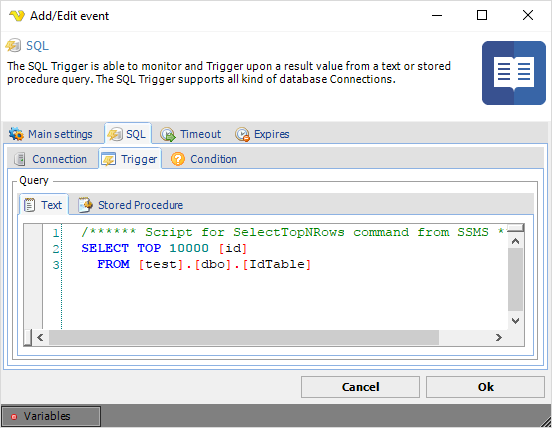
Enter the query in the text field. If you have a stored procedure - select the stored procedure tab.
Triggers > Add > Event Trigger > SQL > Trigger > Stored procedure sub tab
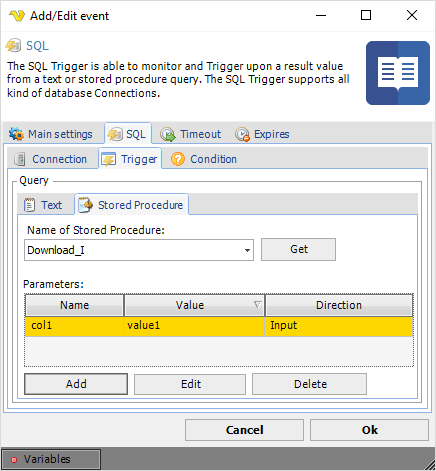
Enter the name of the stored procedure to execute. The grid shows all parameters. When clicking on the Add button, a parameter window will open. Enter parameter values for Name, Value, Data type and Parameter direction.
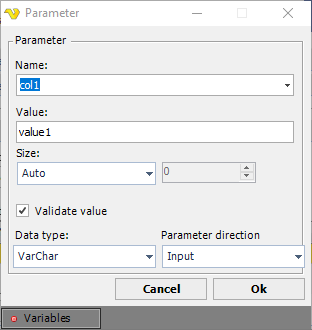
Validate value
If this value is checked VisualCron will validate the value against the value type. Unselect this if you are using a Variable as value and this Variable is not yet set.
Test your SQL Task before closing the VisualCron client. Errors will be reported in the log window.
Triggers > Add > Event Trigger > SQL > Trigger > Condition sub tab
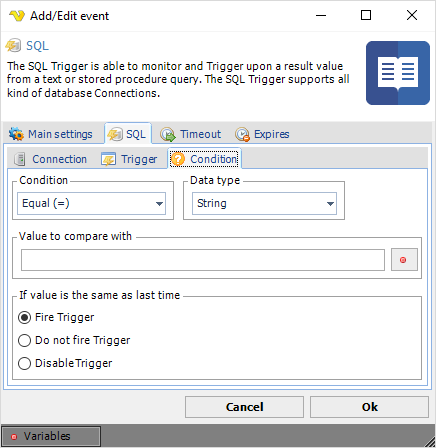
Condition
Select the comparison method.
Data type
Select the result data type and the value to compare with.
Value to compare with
Enter a value/Variable to compare the result with. Click the Variables icon to open the the Variables list.
If value is the same as last time
You can control what happens if the same value comes two times in a row. By default the Trigger fire each time the Condition is met.
