
The Desktop trigger monitors changes in a UI via a locally or remotely runned VC tray. The Trigger reacts on UI events like as opened, closed, focused, appeared, clicked, checked, hovered, changed and many other UI, system, keyboard events. The trigger listens to events for a specific type of controls. It is possible to retrieve the username, hostname, process name, window name, control name, control content, pressed key, event type and other results so you can use it in your Tasks for example.
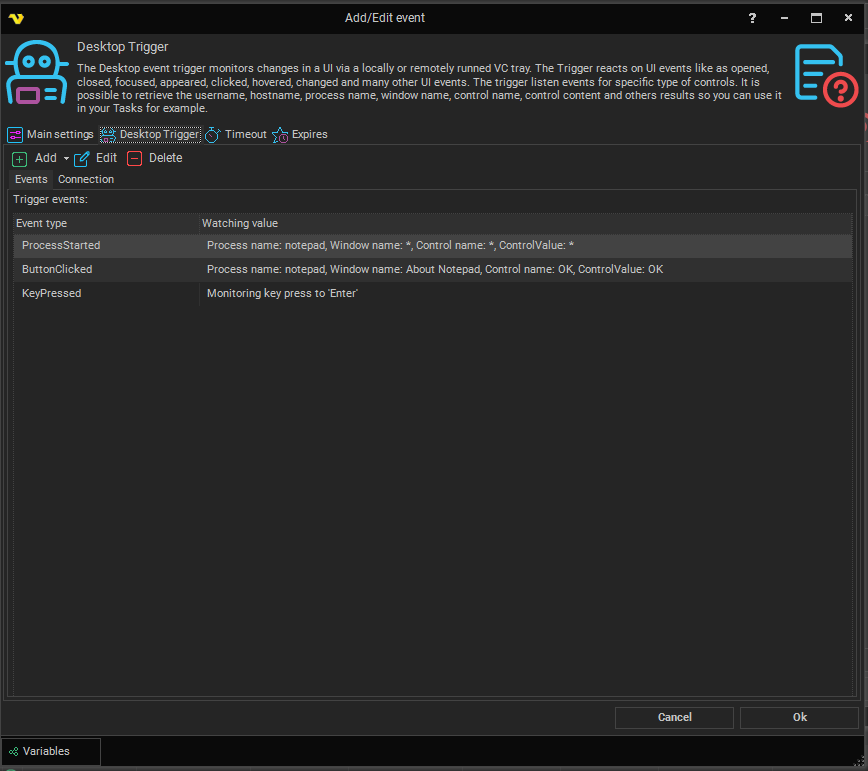
Events are divided into categories: Process, Application, Window, Control, System, Keyboard.
The Process category contains 2 events: Process started, Process ended.
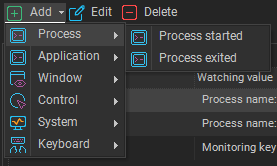
The Process started event monitors the running of a specific process that matches the name of the process that the user-specified when adding an event.
The Process ended event monitors the ending of a specific process that matches the name of the process that the user-specified when adding an event.
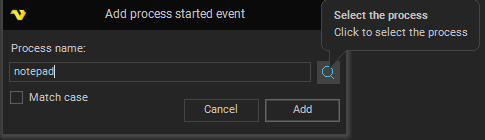
The Application category contains 4 events: Application focused, Application unfocused, Application clicked, Application double clicked.
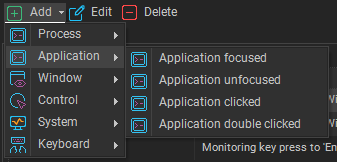
The Application focused event monitors the focusing to a specific application that matches the name of the application that the user-specified when adding an event.
The Application unfocused event monitors the focus leaving from a specific application that matches the name of the application that the user-specified when adding an event.
The Application clicked event monitors the clicking to a specific application that matches the name of the application that the user-specified when adding an event.
The Application double clicked event monitors the double clicking to a specific application that matches the name of the application that the user-specified when adding an event.
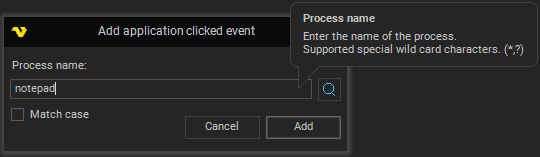
Window category
The Window category contains 6 events: Window opened, Window closed, Window focused, Window unfocused, Window clicked, Window double clicked.
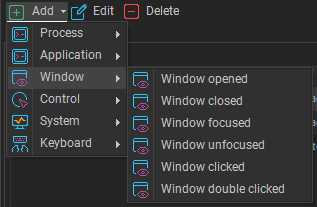
The Window opened event monitors the opening of a specific window that matches the name of the application and window that the user-specified when adding an event.
The Window closed event monitors the closing of a specific window that matches the name of the application and window that the user-specified when adding an event.
The Window focused event monitors the focusing to a specific window that matches the name of the application and window that the user-specified when adding an event.
The Window unfocused event monitors the focus leaving from a specific window that matches the name of the application and window that the user-specified when adding an event.
The Window clicked event monitors the clicking to a specific window that matches the name of the application and window that the user-specified when adding an event.
The Window double clicked event monitors the double clicking to a specific window that matches the name of the application and window that the user-specified when adding an event.
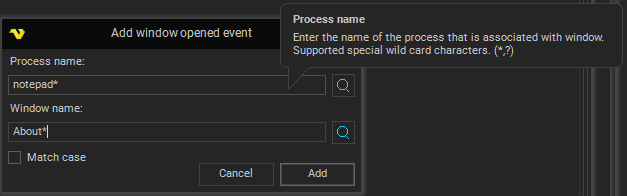
Control category
The Control category contains 7 child categories: Button, Textbox, Label, Checkbox, Radio button, Combobox, Document.
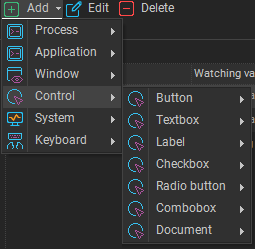
The Button, Label categories contains 6 events: Button hovered, Button clicked, Button enabled, Button disabled, Button appeared, Button disappeared.
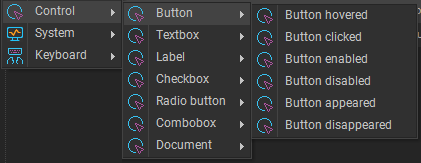
The Button hovered event monitors the hovering of a specific button that matches the name of the application, window, button, content that the user-specified when adding an event.
The Button clicked event monitors the clicking of a specific button that matches the name of the application, window, button, content that the user-specified when adding an event.
The Button enabled event monitors the enabling of a specific button that matches the name of the application, window, button, content that the user-specified when adding an event.
The Button disabled event monitors the disabling of a specific button that matches the name of the application, window, button, content that the user-specified when adding an event.
The Button appeared event monitors the appearing of a specific button that matches the name of the application, window, button, content that the user-specified when adding an event.
The Button disappeared event monitors the disappearing of a specific button that matches the name of the application, window, button, content that the user-specified when adding an event.
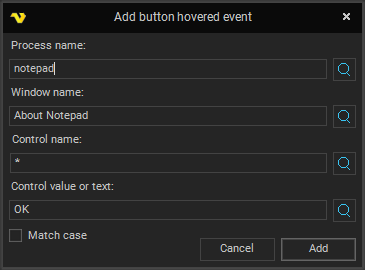
The Texbox, Document category contains the same events, but has one more additional: Textbox value changed.
The Value changed event monitors the value changing of a specific textbox, document that matches the name of the application, window, button, content that the user-specified when adding an event.
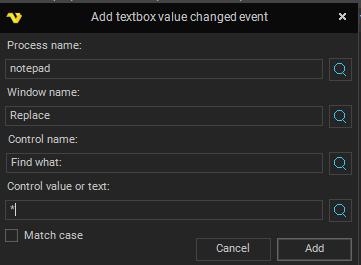
The Checkbox, Radio button category contains the same events, but has two more additional: Checked, Unchecked
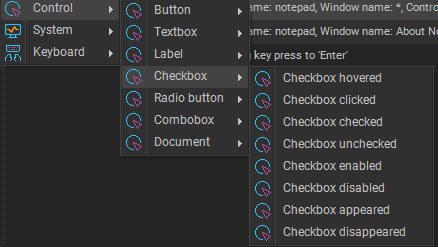 .
.
The Checked event monitors the checking of a specific checkbox or radio button that matches the name of the application, window, button, content that the user-specified when adding an event.
The Unchecked event monitors the unchecking of a specific checkbox or radio button that matches the name of the application, window, button, content that the user-specified when adding an event.
The Combobox category contains the same events, but has three more additional: Combobox value changed, Combobox opened, Combobox closed
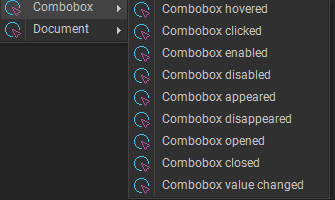 .
.
The Combobox value changed event monitors the value changing of a specific combobox that matches the name of the application, window, button, content that the user-specified when adding an event.
The Combobox opened event monitors the opening of a specific combobox that matches the name of the application, window, button, content that the user-specified when adding an event.
The Combobox closed event monitors the closing of a specific combobox that matches the name of the application, window, button, content that the user-specified when adding an event.
System category
The System category contains 4 events: System locked, System unlocked, RDP connected, RDP disconnected.
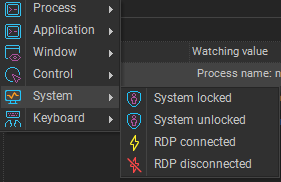
The System locked event monitors the locking of the system. The event fires when the user locks the system session.
The System unlocked event monitors the unlocking of the system. The event fires when the user unlocks the system session.
The RDP connected event monitors the RDP connecting.The event fires on remote connecting.
The RDP disconnected event monitors the RDP disconnecting.The event fires on remote disconnecting.
Keyboard category
The Keyboard category contains 3 events: Key pressed, Hotkey pressed, Key sequence pressed.
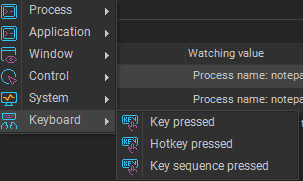
The Key pressed event monitors the pressing to a specific key.
The Hotkey pressed event monitors the pressing to a specific hotkey.
The Key sequence pressed event monitors the pressing to a specific key sequence.
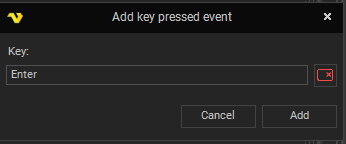
Control selector
All fields support wildcards such as: “?”, “*”
“*” - any symbol and any count, “?” - one any symbol.
For example, if we enter ‘notep*’ to Process name field, trigger will listen for all processes whose name begins with ‘notep’.
If you don't know the details of the control, you can click on the search button.
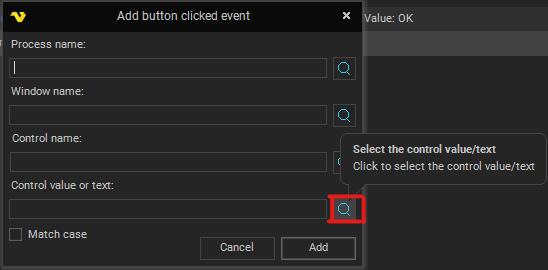
Then select the control you need. To select hold down the Ctrl button and click on the control.

The fields will be filled in automatically.
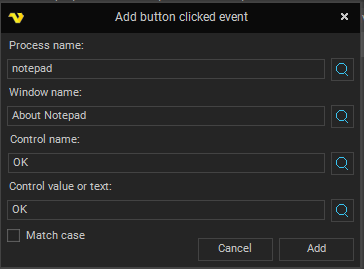
Connection tab
In the Connections tab, configure a connection that will listen for an event on a local or remote client.
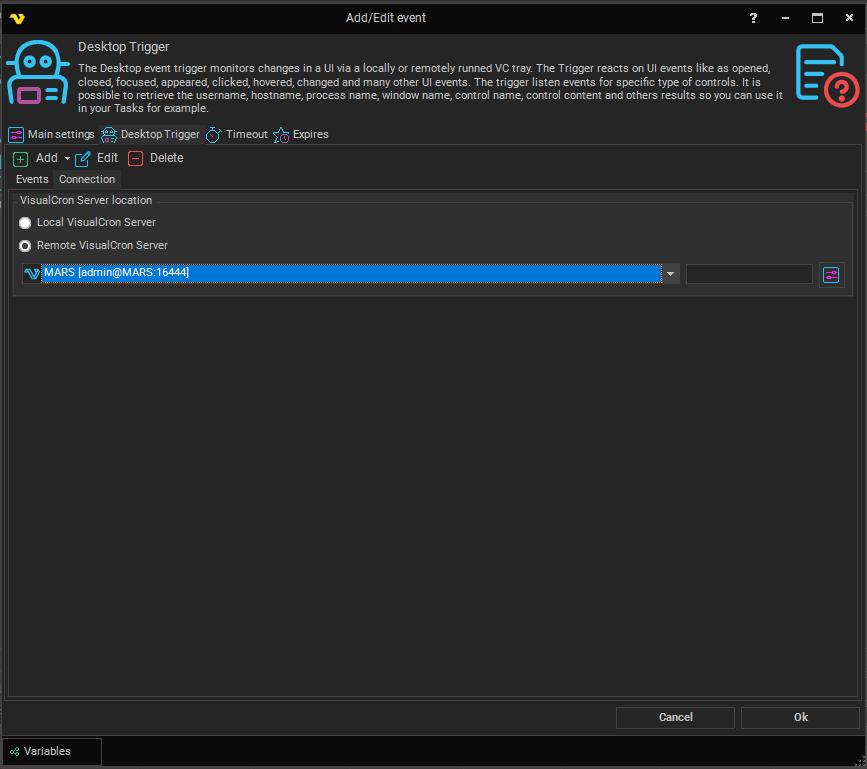
Before initializing the trigger, make sure that you have a tray client running, depending on which connection you have selected.

The event from the Process category requires running the tray client as administrator.
