
In the Server Manager > Dashboard, click Add roles and features.
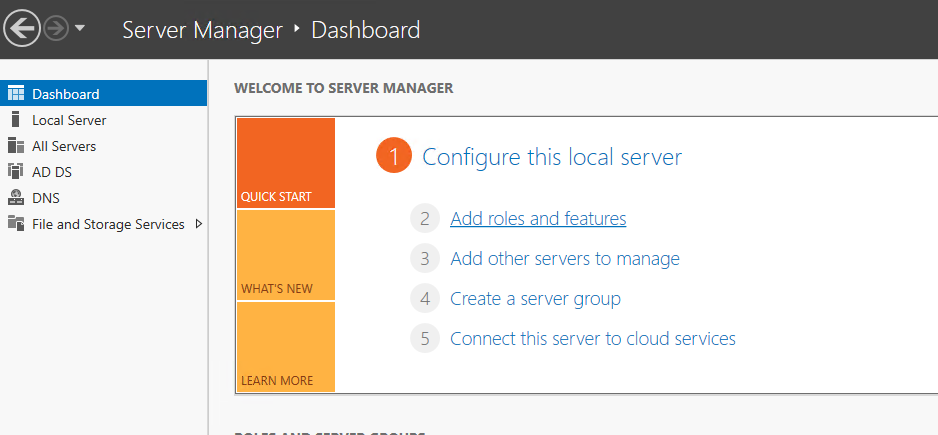
The Before you begin window is displayed. Click Next.
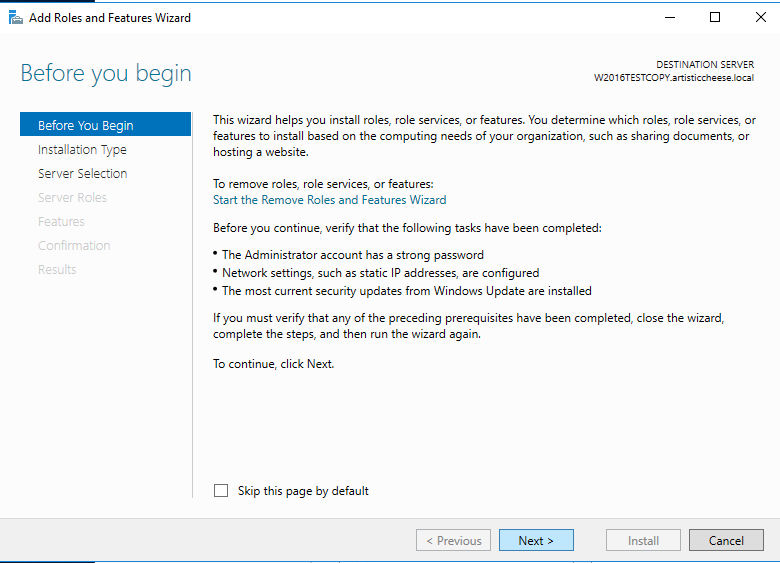
The select Installation Type window is displayed. Select Role-based or feature-based installation. Click Next.
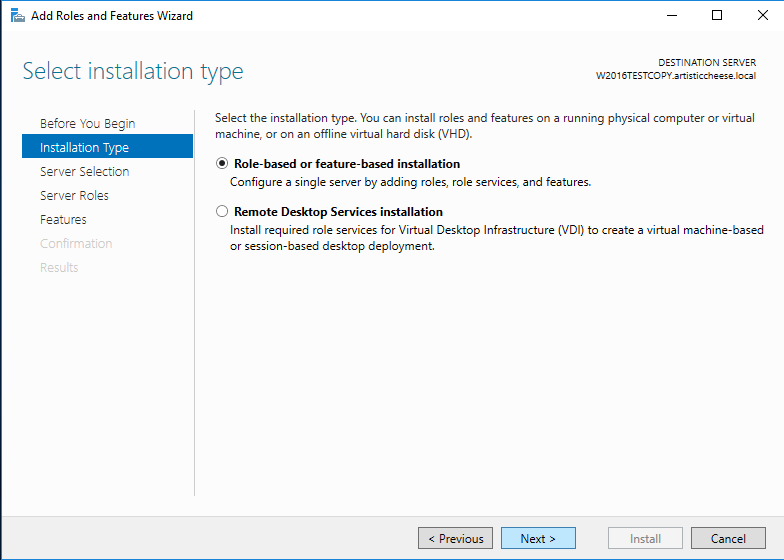
The Select destination server window is displayed. Select the server that you are logged in on. Click Next.
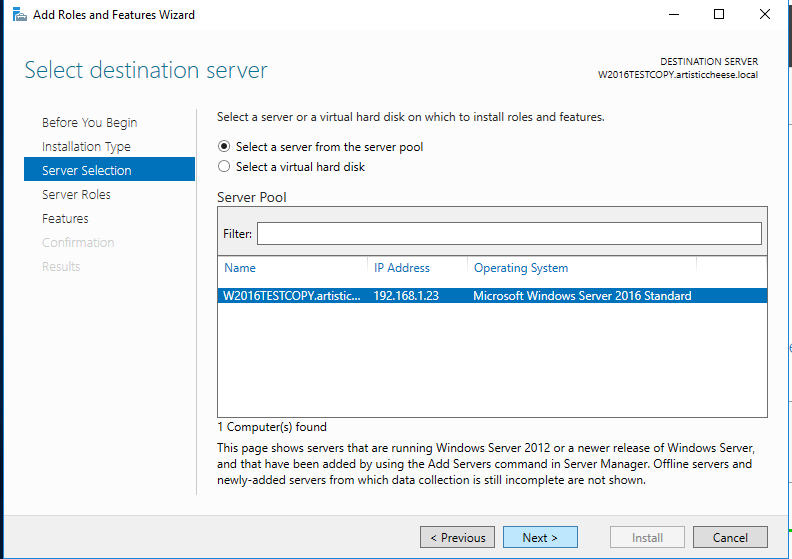
The Select server roles window is displayed. In the Roles list, select File Server, iSCI Target Server, iSCI Target Storage Provider.
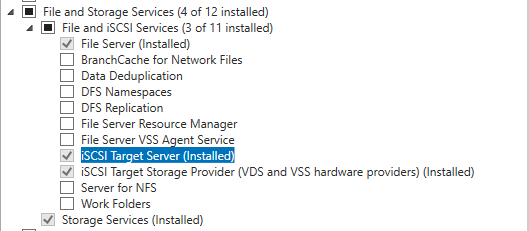
Click Next.
The Select features window is displayed. In the Features list, select Failover Clustering, Failover Clustering Tools. If it wasn’t installed before, the Add features that are required for Failover Clustering window will pop up. This window shows the dependencies that will be installed with this feature.
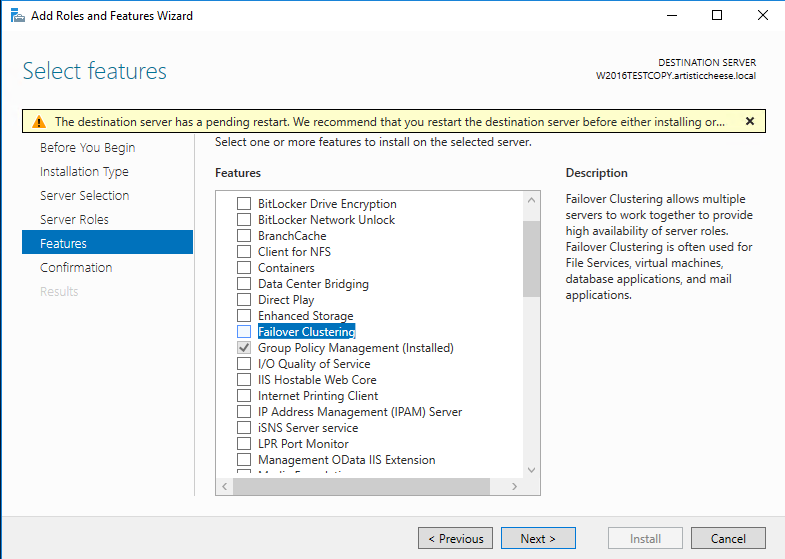
.
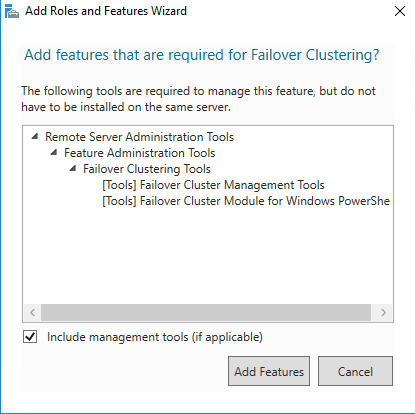
Click Add Features. Click Next. The Confirm installation selections window is displayed. Check the setting to ensure all selected items to be installed.
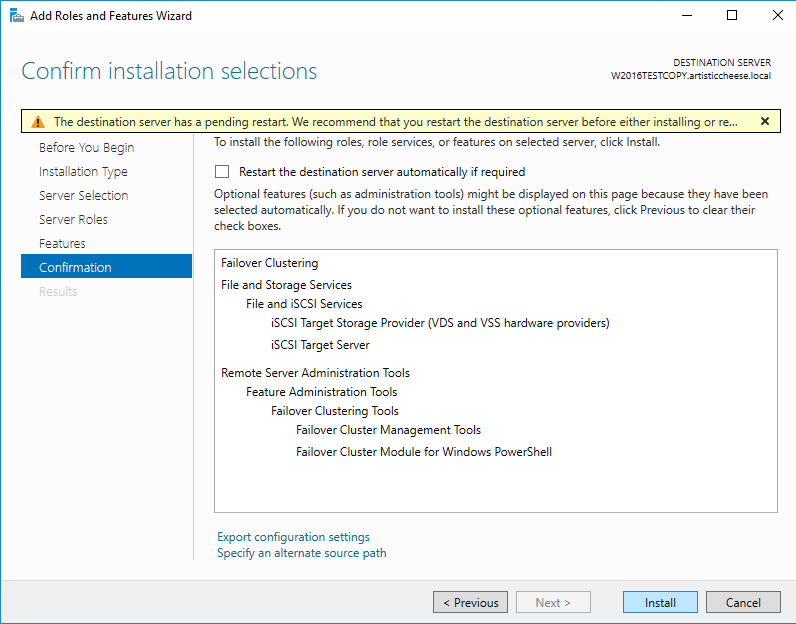
Click Install. The chosen Role and Feature will be installed on your machine.
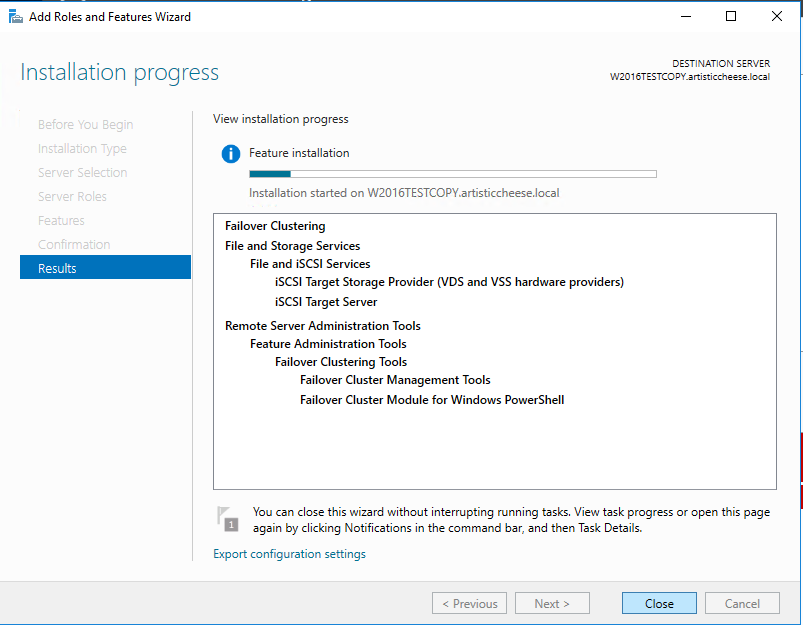
When the installation is complete, restart the machine to finalize the installation.
