
At now on both nodes new iSCSI shared drive is unallocated and offline
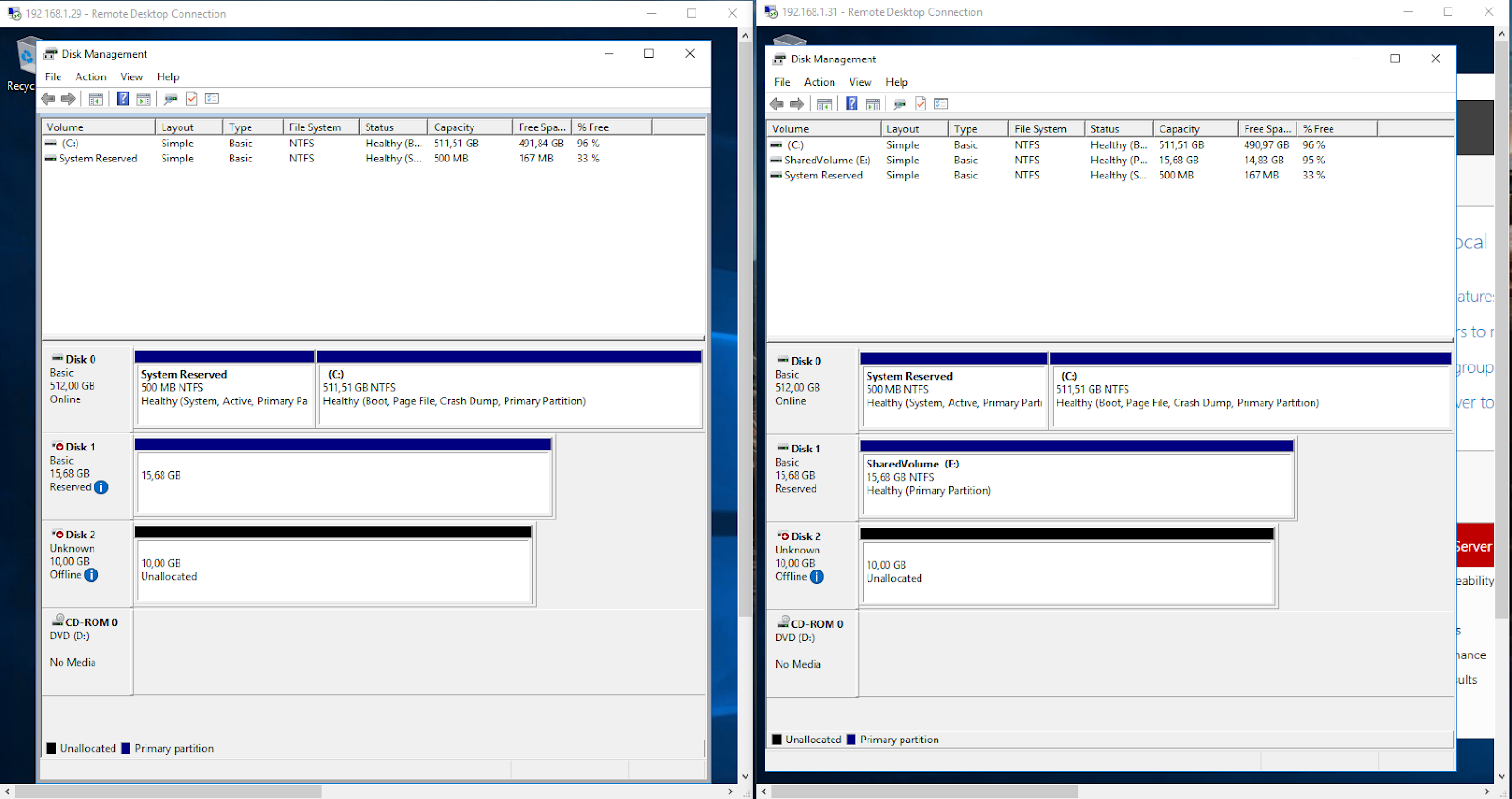
On both nodes you need to go to iSCSI Initiator Properties , to the Volumes and Drives tab.
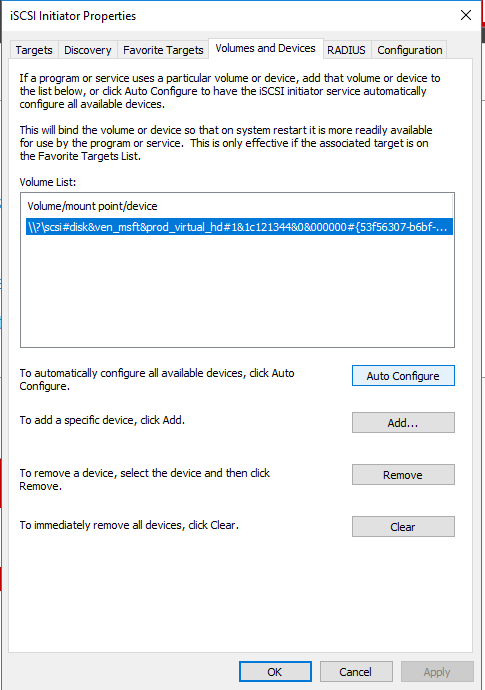
And click to Auto Configure button. Current node will update information about shared drive.
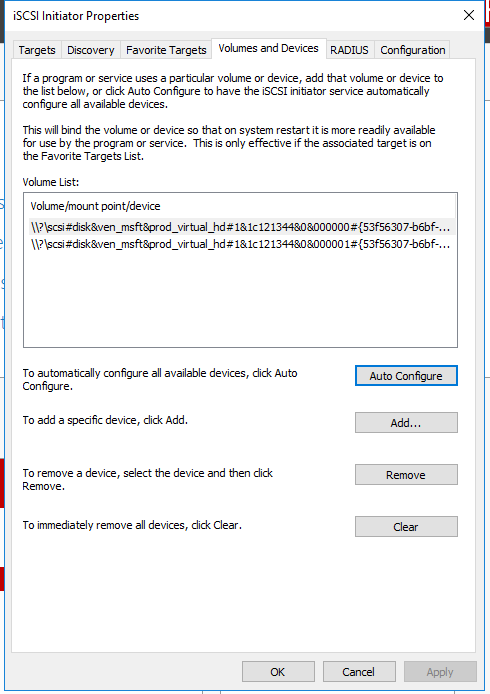
After that you need to close this window by pressing OK button.
When you are connected on the first machine, click Start > WIndows Administrative tools > Computer Management > Disk Management.
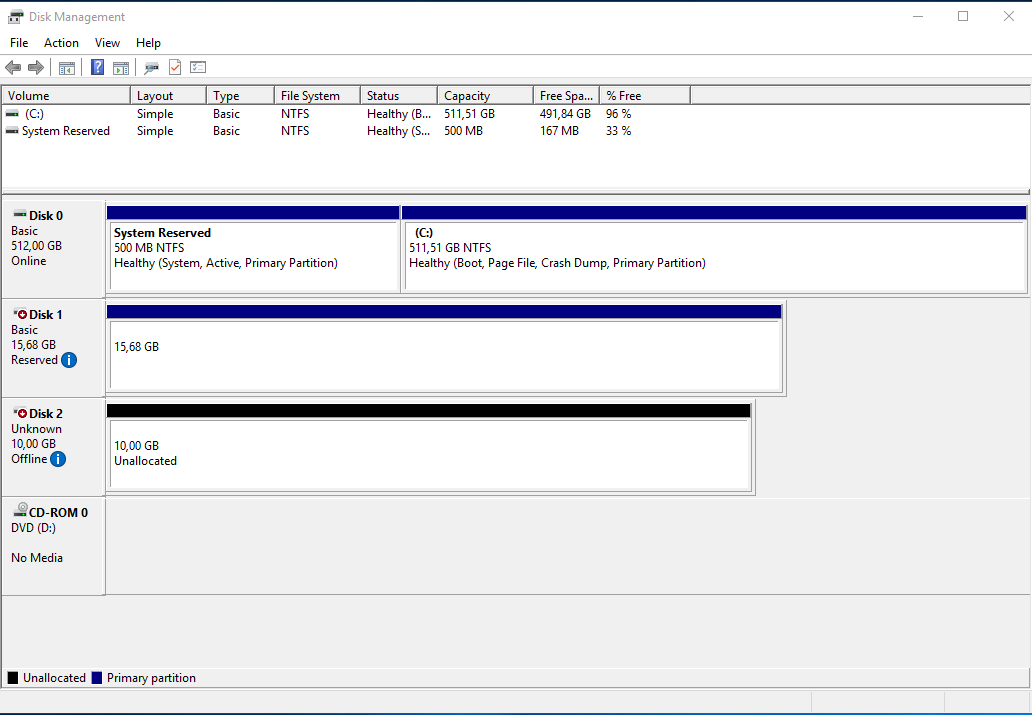
Your disks appear as Unknown and Offline. They also display the size you configured on the SAN (eg: 10GB). You need to bring the disks online by Right-clicking the disk number and selecting Online.

Initialize the disks:
Right-click the disk number next to one of the new drives. Select Initialize disk.
In the box that appears, ensure that your new disk have a tick mark next to them.
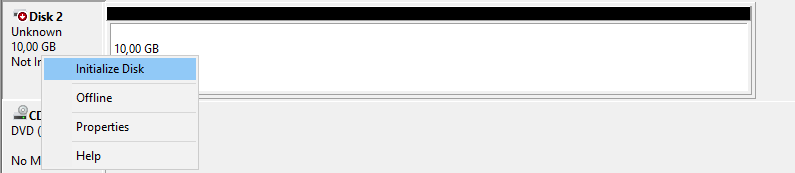
Set as MBR.
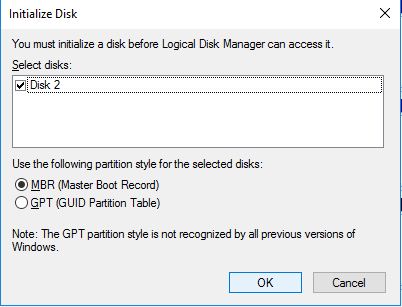
Click OK.
Configure the new drive. Right-click on the drive.
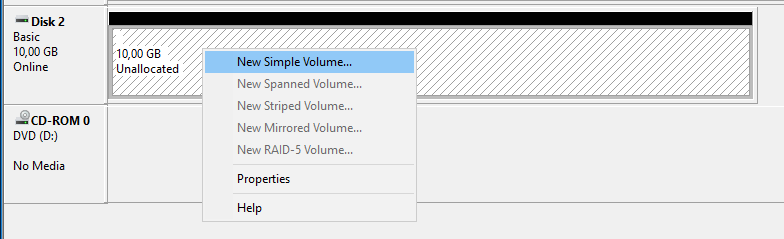
Select Create New Simple Volume. Leave the defaults in place. Choose a drive letter to assign.
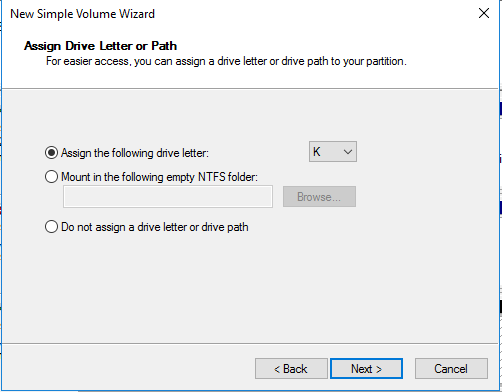
Label your drive f.ex. as VisualCronStorage
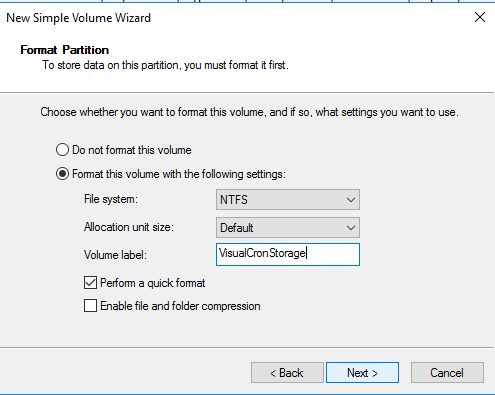
Click Next.
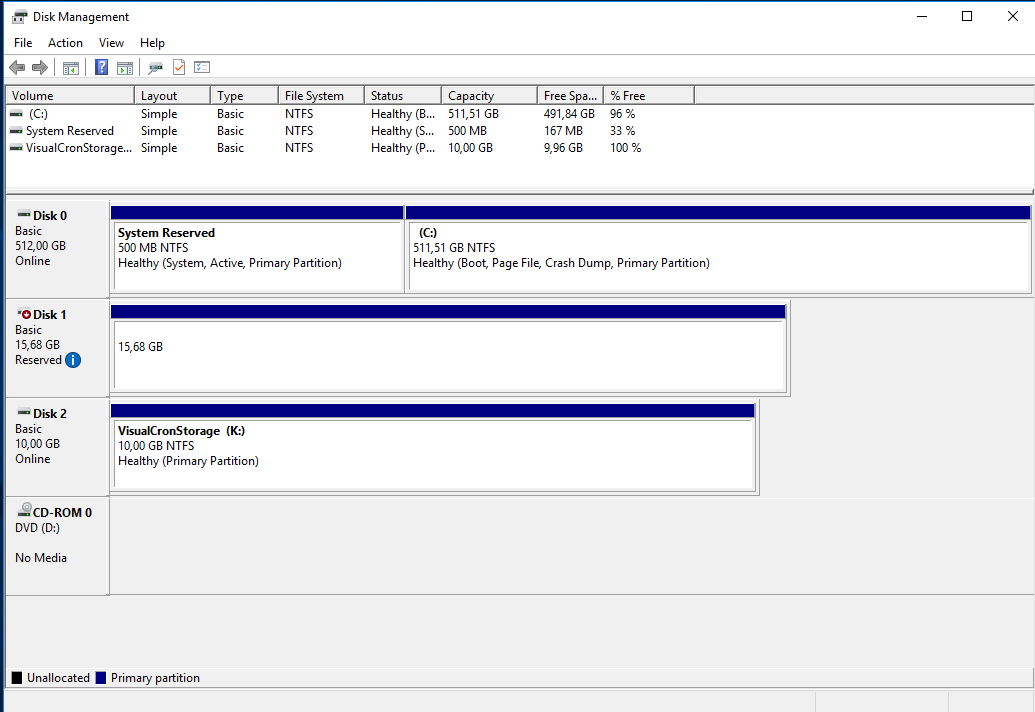
Once this is done for your first node, repeat these steps on your additional nodes. you must connect the iSCSI drives on both systems before they will be available for your cluster.
As the simple volume is now configured, you only need to initialise the disks on the other Nodes, not recreate the Volume. Shared drive should have the same disk letters on both nodes.
