
The Microsoft Azure Connection stores connect and logon properties for Microsoft Azure cloud services.
The Microsoft Azure Connection is used in the following Tasks:
Cloud Tasks
Azure Tasks
Manage Connections > Add > Windows Azure > Main settings tab
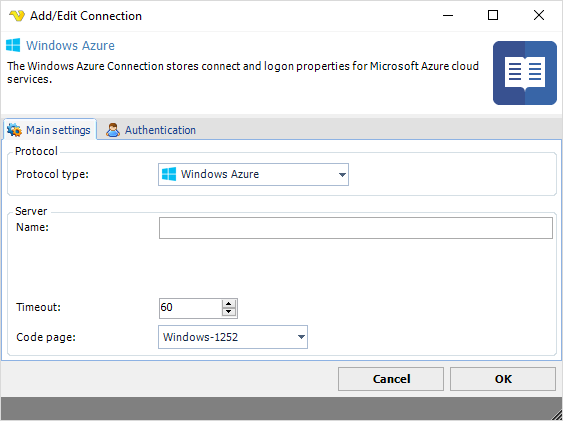
Name
The unique name for the Connection
Address
This field is not used.
Timeout
The connection timeout in seconds. Connection will fail after this time period.
Code page
Code page being used.
Manage Connections > Add > Windows Azure > Authentication tab
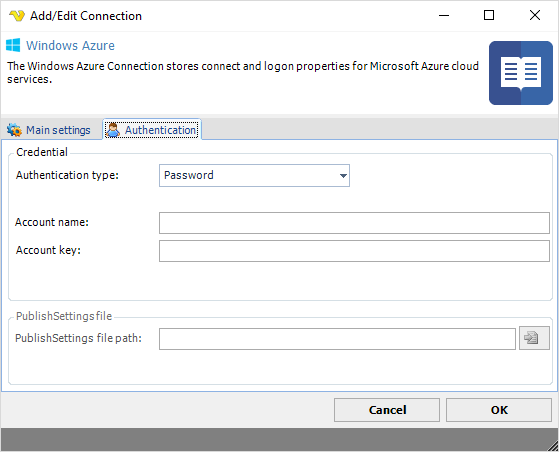
Authentication type
For Cloud files use Password and for Azure Tasks use Public key (publish settings file) for Classic - for newer RM handling please use Application. See later down how to download.
Account name
The Account name for the account. Please note that when using Azure Tasks (not Cloud) you need to use publish settings file for authentication.
Account key
The Account key for the account. Please note that when using Azure Tasks (not Cloud) you need to use publish settings file for authentication.
Downloading publish settings file
1. open Powershell
2. type connect-azaccount - logon
3. type Get-AzurePublishSettingsFile

4. the browser will open. Select the subscription and click Validate and then click "Download Publish settings"
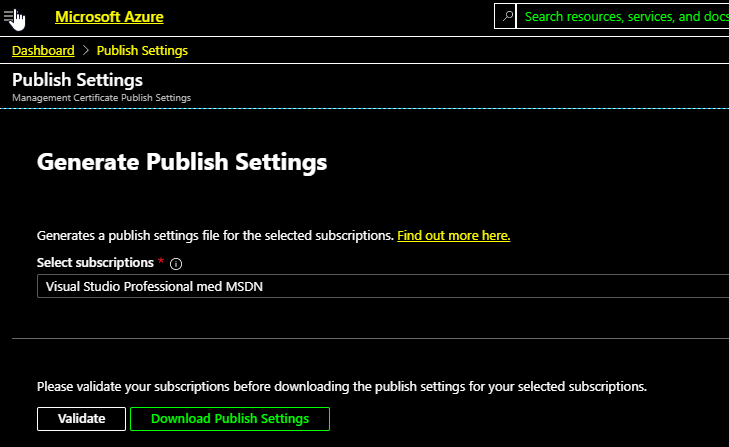
Application auth
Create Application here: https://portal.azure.com/#blade/Microsoft_AAD_RegisteredApps/ApplicationsListBlade
In the Azure portal - go to subscriptions and add Contributor role to the applicationg

Troubleshooting:
HTTP request failed with code 400, message is The value for one of the HTTP headers is not in the correct format.
This probably means that you are using Blobs or "cold" storage - we do not support that at the moment.
ResourceNotFound: No deployments were found. You need to select the right AzureSubscription.
No Such Host Is Known
This means that the storage account name is wrong.
