
The PGP - decrypt Task can decrypt one more more encrypted files using the OpenPGP standard.
General PGP information is available.
PGP decrypt > File filter > Location sub tab
In the File filter tab you define which files should be decrypted. Read more about file filter here.
PGP decrypt > Decrypt sub tab
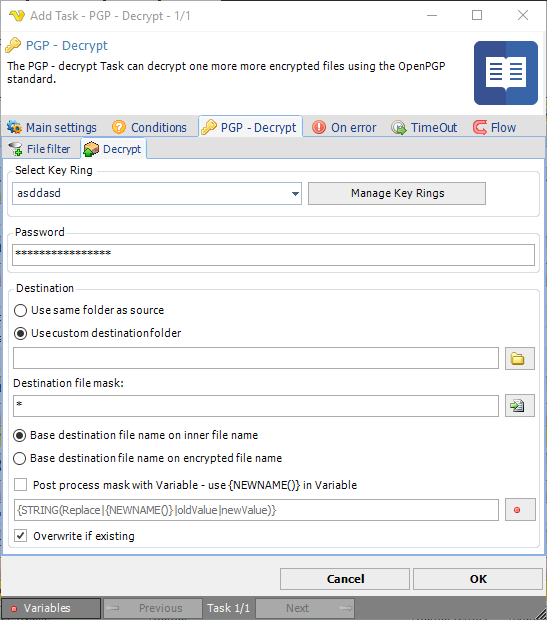
Select key ring
Select a key ring that contains the key that should be used for decryption.
Password
If the file is encrypted with a password then enter the password here.
Use same folder as source
The decrypted file will be placed in the same folder as were the original encrypted file was found.
Use custom destination folder
If the destination file name should be changed in some way then you can enter a new file mask for this here. Default "*.*" keeps the same original name.
Destination file mask
You can use a wild card to replace the original name. For example *.pdf keeps the original name but changes the extension to "pdf". You can use ? and * as wild card characters. ? replaces/matches a single letter.
Base destination file name on inner file name/Base destination file name on encrypted file name
Encrypted PGP files have an inner name that is set by encrypting tool. Normally, that name is the original file name. Sometimes it is different depending on tool. With this option you can choose if you want destination file mask and post process features to be based on the original name inside the pgp file or the encrypted file (the source, encrypted file).
Post process mask with Variable
Sometimes you might want to change the name with the help of a Variable. Use default * in the New name mask and then check this box to add support for Variable renaming.
The default value shows how to use this property. {STRING(Replace|{NEWNAME()}|oldValue|newValue)}. {NEWNAME()} is the new name after the New name mask has been processed. You need this Variable pointer to find the "current" name you want to rename.
Overwrite if existing
If the destination file already exists it will be overwritten - otherwise nothing will happen.
Key rings are managed in the PGP -> Recipients or the PGP -> Signers tabs by clicking on Manage Key Rings button. In the Manage PGP Key Ring window, click on the Add button to open the Add PGP Key Ring window. More information is available for manage PGP key rings.
Troubleshooting
OpenPGP secret key for decryption found
This means that no PGP key, of OpenPGP key format, exists in the VisualCron key ring. Try importing it again.
No appropriate OpenPGP secret key for decryption found
This means that the selected PGP key ring does not contain the private key that is used for decryption.
