
The Image adjust Task lets you change colors, brightness and contrast in an existing image.
Image adjust > File filter > Location sub tab
In the File filter tab you define the image file to be adjusted. Read more about file filter here.
Image adjust > Adjust parameters sub tab
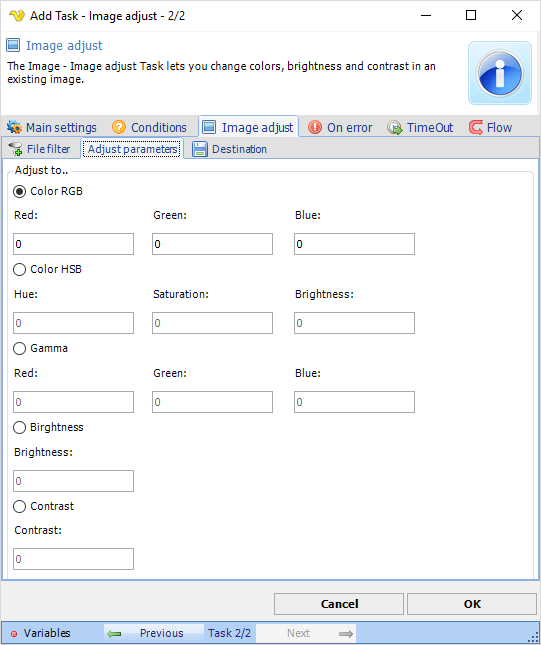
Adjust to
All image adjust values are set to 0 by default. For RGB and Gamma, select a value between 0 and 255 to intense a red, green or blue color.
Image adjust > Destination sub tab
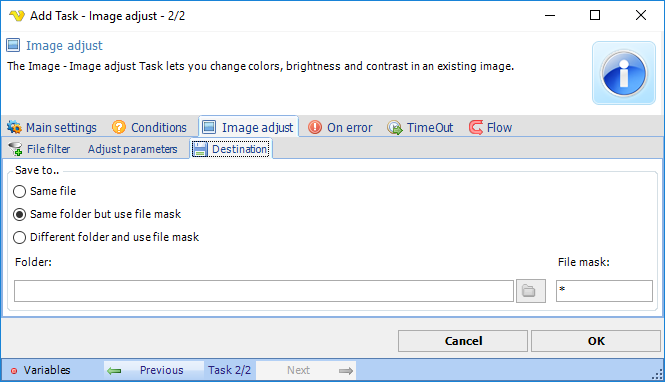
Save to
Enter destination file and folder names.
Folder
If Different folder and use file mask is selected, use manual folder specification or click the Folder icon.
File mask
Save file with different name.
