
The SQL Connection is used in the SQL Task and the SQL Trigger.
Creating a new Connection
To create a new SQL Connection click on New Connection.

Use connection guide/wizard
This starts the wizard which suggests connection strings depending on database and connection type.
Use existing data source
This option lets you choose from existing ODBC data sources within the System DSN.
Use existing connection string
This lets you specify a plain connection string - if you have one from before.
Connection guide/wizard
Step 1

Storage type
Normally a database, but you can also use file and other.
Database type
Select if it is an Oracle, MySQL, MSSQL or other database type.
Data provider
Different data providers exist for different database types. For Oracle, MySQL and MSSQL VisualCron provides direct connection and ODBC/OLEDB. For other database types you have to use either ODBC or OLEDB. A direct connection is faster than using ODBC or OLEDB.
Step 2

In step 2 you select the connection type. In the connection type select box there is a list of predefined connection strings. Choose the appropriate one and the connection string grid will be filled with connection parameters. Edit the parameter value to set username, password etc. The connection string is update in realtime in the connection string text box. When you are done you can test the connection by clicking on Test connection.
Note: To use trusted connection you may have to select a Credential in your final SQL Task. When you connect now you are using the user you are logged in as. When the actual SQL Task is being run it is normally run as SYSTEM. That is why you may need a Credential at a later stage - in the SQL Task.
Step 3
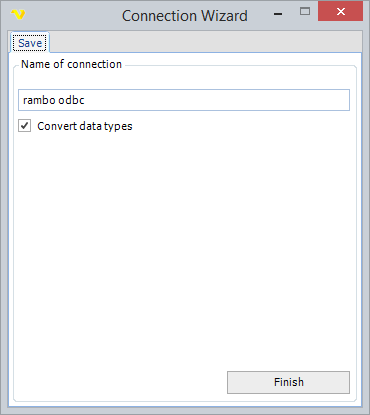
At step 3 you save the actual connection by giving it a name.
Convert data types
When checked and using Stored procedures in combination with OLEDB/ODBC, VisualCron will try to, convert values to their specified format. Normally this is only needed and should only be used for certain databases like SYBASE/SAP.
Use existing data source wizard
Step 1
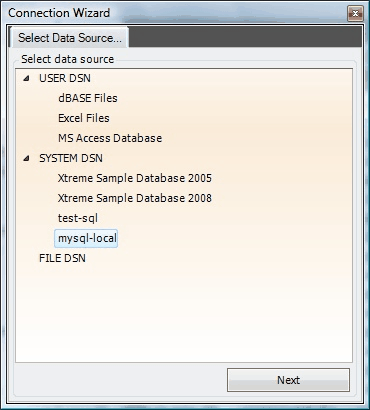
Please select the System DSN you want to use.
Step 2
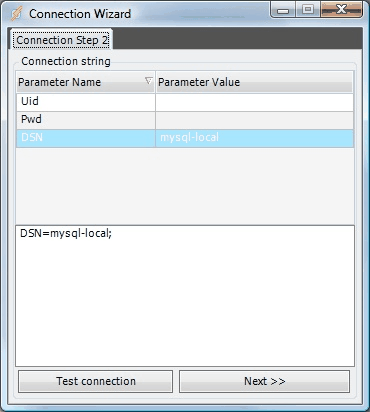
Edit DSN parameters if needed.
Use existing connection string
Step 1
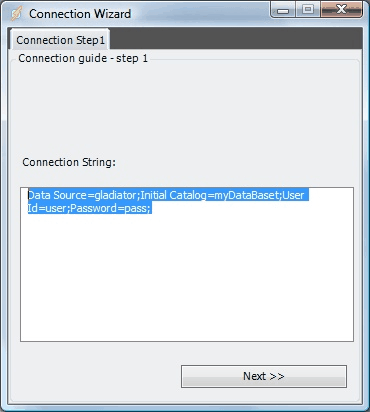
Fill in the connection string.
Step 2

Choose the data provider (ODBC, OLEDB, MSSQL, MySQL, Oracle).
Step 3
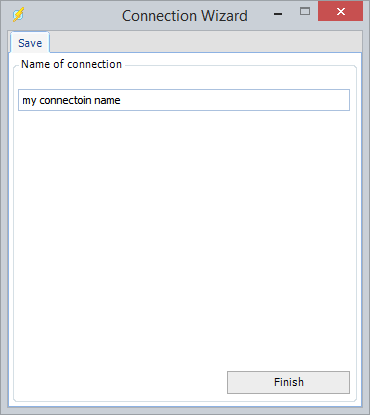
Set the name of the Connection.
